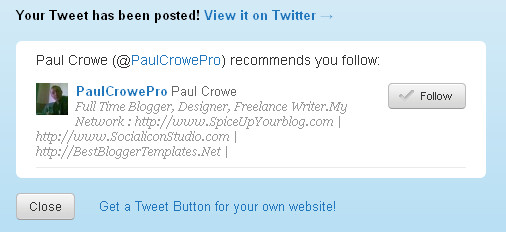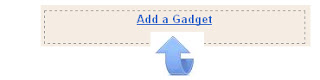Guest Post -
Guest Post - Our host is
Ben Taylor, Ben is taking a look at the changes we can expect to social media in 2014.See How To
Become a guest author on Spice Up Your Blog.
October was a big month for social media.
Twitter finally ousted HootSuite and other third-parties by introducing its own Scheduled Tweet program. It also added the option of allowing people who follow you to send you direct messages (you used to need to be following them first).
Facebook, meanwhile, has added the ability to edit posts.
Google+ is also creeping into other Google properties, requiring the use of real names in comments and posts.
So what do these changes mean for bloggers? Will they need to change their
social media tactics to benefit from these newest steps? Let’s look at each platform and examine how a blogger’s day-to-day might change.
TwitterFirst, the addition of Scheduled Tweets to Twitter will simply make it easier to schedule Tweets concerning articles and webcasts for those who already do so via HootSuite. For those who haven’t been using HootSuite, of course, this can be a golden opportunity to begin scheduling Tweets to increase their blog’s visibility. Take care when scheduling Tweets, however- if you make a blunder or Tweet in poor context, you’ll find yourself under fire faster than you can delete the offending message.
Guest posting has become important for both marketers and for bloggers. The influx of fresh content, sometimes quality and sometimes not, is a good way to make sure that your blog is always up-to-date. Twitter’s move to optionally allow followers to be able to direct message you could be a godsend for bloggers who want to encourage easily filtered guest post offers, especially around the holidays when time to post is scarce. This new feature, paired with an announcement on your contact page, could make for very easy perusing of guest post ideas- all people must do to pitch is follow you and send a direct message to you with a short pitch and their email.
 Facebook
FacebookObviously, the ability to edit statuses will cause a good amount of havoc. Once a post has been changed, any replies to it won’t make sense anymore. However, bloggers can use this ability to their benefit. This is good for bloggers because nothing hurts traffic worse than misinformation. Adding hashtags or adding a note about a significant reblog or comment can also increase your traffic without needing to make a new post altogether.
Also, if you’re posting a snippet of an article onto your Facebook page to increase prominence, it’s comforting to know that you can edit that snippet if you need to improve the grammar or change the URL. Especially if you need to change something for accuracy in an article, it’s important to be able to edit your Facebook post as easily as you can edit the article, itself.
Google+ and YouTubeAlso in the social media news, there has been much nay saying concerning Google’s ambition to connect all of its services and force users to post everything under their real name, notably YouTube comments. Google has been trying to boost its social media platform, Google+, to little success in the past 2 years. The incorporation of YouTube into this network is a calculated way of ensuring that Google+ gets traffic and becomes more heavily used.
For the average person, this is not a welcome change. For the blogger, however, this can be exceedingly useful. Your most valuable asset when blogging is your reputation and especially your name. Having your name attached to your activities should be a positive when trying to gain traffic to your site. The downside might be a loss of privacy and a need to take more care in what you post. But as successful bloggers are people who manage their online reputations fastidiously, these things shouldn’t be intimidating.
The bottom line is that social media is evolving in ways that benefit bloggers. That is, if you’re willing to put in just a little extra effort.
 By Guest Author - Ben Taylor
By Guest Author - Ben Taylor is a social media studying, coffee drinking, hat wearing child of the digital age. He currently writes for
social media optimization company, Eloqua.
Libellés : Facebook, Google-Plus, Social-Media, Twitter




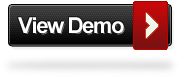

 By Guest Author -
By Guest Author - 








 Using the latest Twitter API it's become easy to create a neat latest tweets gadget.In this post i will show you how to add a Twitter bird with a speech bubble containing your latest tweet to your blog.The idea comes from
Using the latest Twitter API it's become easy to create a neat latest tweets gadget.In this post i will show you how to add a Twitter bird with a speech bubble containing your latest tweet to your blog.The idea comes from 

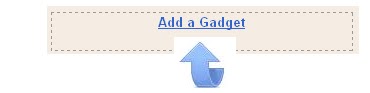


 In this Blog Tip i will show you how you can have your posts automatically Bookmarked on Social Bookmarking website Delicious.Delicious is a very popular social bookmarking site used to store bookmarks of your favorite pages online.Delicious was bought by Yahoo in 2005 and in what seems to have been a very low key transaction Yahoo actually sold Delicious in April this year (2011) to AVOS Systems, a company owned by Chad Hurley and Steve Chen the founders of YouTube.Delicious is often used as a gage of a blogs popularity including on advertising site
In this Blog Tip i will show you how you can have your posts automatically Bookmarked on Social Bookmarking website Delicious.Delicious is a very popular social bookmarking site used to store bookmarks of your favorite pages online.Delicious was bought by Yahoo in 2005 and in what seems to have been a very low key transaction Yahoo actually sold Delicious in April this year (2011) to AVOS Systems, a company owned by Chad Hurley and Steve Chen the founders of YouTube.Delicious is often used as a gage of a blogs popularity including on advertising site  Twitter developers today released a brand new shiny follow button for Blogs and Websites.The new Twitter follow button has dispensed with the pop up window to view the profile of the user in order to click Follow.Now when added to your blog as long as readers are logged in to Twitter when you click follow they are following you.Basically it works like the Facebook fan page like button, click and your done.This looks like good news for Bloggers looking to increase there Twitter followers, anything that makes it easier for people to follow you has to be good.The new button also has a few extra options like choosing a light or dark color scheme to suit your blog, display your follower count beside the button and also you can choose the language.
Twitter developers today released a brand new shiny follow button for Blogs and Websites.The new Twitter follow button has dispensed with the pop up window to view the profile of the user in order to click Follow.Now when added to your blog as long as readers are logged in to Twitter when you click follow they are following you.Basically it works like the Facebook fan page like button, click and your done.This looks like good news for Bloggers looking to increase there Twitter followers, anything that makes it easier for people to follow you has to be good.The new button also has a few extra options like choosing a light or dark color scheme to suit your blog, display your follower count beside the button and also you can choose the language.

 Today as i was replying to the Emails from my contact form i got a bit of a surprise.One Email asked "I like to add Facebook share and tweet buttons to my blog post same like your blog (share and tweet buttons at the beginning of the post text). thanks:)".So i went to my list of posts page for Spice Up Your Blog to get the link to the tutorial for this to send back.Then i realised i have never actually covered it in a post.
Today as i was replying to the Emails from my contact form i got a bit of a surprise.One Email asked "I like to add Facebook share and tweet buttons to my blog post same like your blog (share and tweet buttons at the beginning of the post text). thanks:)".So i went to my list of posts page for Spice Up Your Blog to get the link to the tutorial for this to send back.Then i realised i have never actually covered it in a post.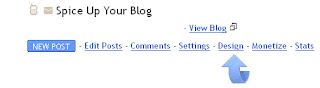
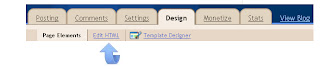
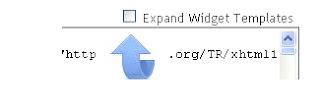

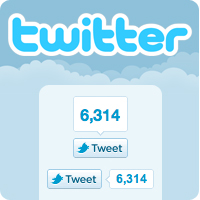 We all know how popular the Twitter Count Buttons are as we see them on the majority of blogs.They are the small button you can click to share a post on Twitter and they also display the number of times the post has already been shared.The button you see on most blogs and the button i showed you how to add to Blogger in a previous post is from Tweetme.While that button does exactly as you expect in allowing readers to share your posts on Twitter and display the number of shares a newer button from twitter does even more.
We all know how popular the Twitter Count Buttons are as we see them on the majority of blogs.They are the small button you can click to share a post on Twitter and they also display the number of times the post has already been shared.The button you see on most blogs and the button i showed you how to add to Blogger in a previous post is from Tweetme.While that button does exactly as you expect in allowing readers to share your posts on Twitter and display the number of shares a newer button from twitter does even more.