Professional Twitter Feed Gadget With Thumbnails

There are many Twitter updates and Twitter feed gadgets you can use on your blog to display you latest Tweets.In this post we will look at the gadget available from Publitweet, a brand new gadget that has a more in dept professional look.This Twitter gadget is easy to generate and use on your blog and you can place it in your sidebar, footer etc..One of the factors that make this Twitter gadget unique is it generates a Thumbnail from the links you share if available.So if you share a link to your latest blog post to Twitter Publitweet will grab a thumbnail from the post and add beside the tweet in the gadget.Also there is a re tweet button and a facebook share button beside your tweets, now people can re tweet your updates from the gadget ! Sounds Great lets look at a screenshot and see how you can get yours.
Screenshot - Here is a screenshot of a gadget with my Twitter updates :

You can see the live gadget here - @PaulCrowePro Twitter Updates
Get Your Publitweet Gadget
Step 1. The first step is to generate the Twitter gadget displaying your Twitter updates.To do this copy the URL below and put it in the address bar of your browser.Change YOUR-TWITTER-USERNAME with your actual Twitter username and click enter or go :
(Place The Link In The Address Bar At The Very Top Of Your Screen)
http://beta.publitweet.com/YOUR-TWITTER-USERNAME
Here is how it looks with my Twitter username :
http://beta.publitweet.com/paulcrowepro
Once you click Enter you will go to the same page as the screenshot and preview above but it will have your Twitter updates.On the right you will see 'Embedd This Feed' with some code below.Copy the code and head back to your blog..
Add The Twitter Gadget To Blogger
Step 1. In your Blogger dashboard click 'Design' > 'Add A Gadget' > Choose 'Html/Javascript' from the gadget list :
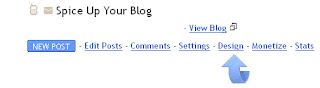
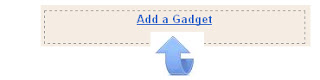

Step 2. Paste the code for your Twitter gadget into the Html/Javascript gadget and save.Now drag and drop the gadget into place on your design page.
Note - Here are some of the elements you can change in your gadget, they explain themselves :
headerBackground : '#white',
borderColor : '##CCC',
width : 500,
height : 600
Make Sure To Follow Me On Twitter Here @PaulCrowePro
That's it you now have a professional Twitter feed gadget on your blog letting readers see your latest tweets, retweet and share you updates and Follow you.Check out our other Twitter Gadgets and Tips. Enjoy !
Libellés : All-Blog-Platforms, blogger, Gadgets, Twitter

0 commentaires:
Enregistrer un commentaire
Abonnement Publier les commentaires [Atom]
<< Accueil