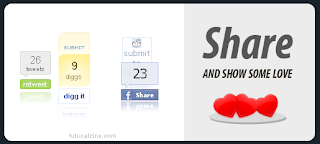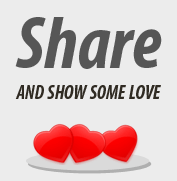In this post i want to take a step back from design and gadgets and look at some of the home truths of blogging.
If your first language is not English and more to the point if you have some English but are not fluent and choose to write your blog in English you could be at a big disadvantage.Internet users couldn't care a less were your from but Internet users do want information in a clear to the point format and they want each step to be fully explained.If you don't offer that someone else will.
Blogging has turned into an information source, the original weblog idea of sharing photos and family and friend activity through blogging has moved to social networking sites.Your blog might not directly be presented in a 'How To' format but if you stand back and take a look most blogs are information blogs in some way.
 Search Engine Trouble
Search Engine TroubleNot only is it harder for bloggers without fluent English to connect with their readers and get their point across in a way that is understandable they are also at a disadvantage when it comes to search engines, the readers of your blog may take the time to understand the point your making Google will crawl and discard your blog without a second look.
Most of the blogs i subscribe to are in a similar niche as Spice Up Your Blog, Tech blogs, Gadget blogs and other Blogger help blogs.I really enjoy One blog in particular that posts some great content, although this blogger posts about all things tech and Internet based, he uses the blogger platform so he also posts lots of blogger tutorials and most are great useful tips.The writer of the blog is from India and is currently still learning English, this has had a huge impact on the success of his blog.
Finding HelpI have left lots of comments on his blog and we would often send five or six comments back and forth so i felt comfortable enough to contact him and offer him some help.
First lets look at an example of how his limited knowledge of English was effecting his blog.
(He has asked for his blog not to be named in the post)
Lets say for example this blogger writes a post with a new 'Recent Posts Gadget' this would be how the post is presented :
Post Title : "
Another Blogger Gadget"
<-- Does not include the name of the gadget or the purpose of the gadget.Its important that the title includes terms people will search for and titles that will be clicked in search results.Also if you are already on his blog and see the archive in the sidebar a title like this will not entice you to check it out, it could be anything.
Post Content- First Paragraph : "
Step 1 click..."
<-- The blogger has given no introduction or description for the post, just jumped into how its done.Not only is an introduction important for readers its absolutely Vital for search engines.Google place more importance in the first two paragraphs of posts than anything else.He should include the words 'Recent Posts Gadget' and 'Blogger' at least twice in the first two paragraphs as well as explaining the advantages of using it.Basically he needs to sell the Post.
End of the post : "
Click Save that's it"
<-- No explanation of what was just done, no links to other posts to keep readers on the blog (A link to a similar post before the finish will get much more clicks than a list of related posts), no offer of extra help or mention of comments.
The post is poorly set up for readers and is almost invisible to search engines.The main keyword in the post is '
Step' so his blog could be indexed totally wrong by search engines.This of course is not the bloggers fault, he is learning English and picking effective titles and post formats is at the moment beyond the leval he has reached.
(Although much better than any effort i would make at another language)
So what can be done to fix this ?OK it's very easy point out the problems but are their solutions. The one thing their is no shortage of within the blogging community is people willing to help but most of the time you must seek help. I contacted this blogger and put forward two ideas :
Google TranslateFirst write his posts in his own language, once the post is complete copy the entire post go to
Google Translate paste the content into the area provided and translate it into English.
Proof ReadersBut Google translate can make errors so this was the second proposal - Once he has translated the post go to
Google Docs and put the post into a document and send it to me, i will give the post a quick proof read and fix any errors, once that done i send it back and he publishes it.
Translating the post into English takes about 30 seconds, adding it to a document takes another 30 seconds, the proof read takes less than 2 minutes by me...Easy.
All you really need is to reach out and look for help, but to make sure this works you must look at some extra points.
NotesI think it would be important to find more than one other blogger that is willing to proof read your posts, i will not always be available.I suggested this to him and he now has another blogger willing to help.
I think it's very important the blogger or bloggers you pick to proof read write in the same niche, it's easier if they understand the posts you write and what they are about.Also if you do contact a blogger see if you can offer anything in return, not cash this will only complicate the arrangement.
 Remember you can get all these tips sent directly to your email and stay a step ahead.Its a quick and easy service Provided for Free by Google.Just fill in the Email form below the post.
Remember you can get all these tips sent directly to your email and stay a step ahead.Its a quick and easy service Provided for Free by Google.Just fill in the Email form below the post.
If you need extra help on this or any tutorial just leave a comment, I love comments and feedback so this Blog is Do-Follow - when you comment here it helps Your Blogs Google rank !
This has worked out great for the blogger in question and he is already seeing the advantages with an increase in subscribers and an increase in search traffic.If you going to make it as a blogger you must be willing to to leave your comfort zone and put yourself out there.
Your Opinion ?Are you writing a blog in your second language ? I would love to hear how it has effected you.And if you were contacted by someone looking for a proof reader would you be willing to help ?Libellés : All-Blog-Platforms, The Basics, Writing Tips
 A recent suggestion i seen in the comments for Blogger Buzz The official Blogger Blog, was to provide the option to display the NavBar on the bottom of the page on your blog instead of the top.A lot of blogs have Removed the Blogger Navbar but it can be very useful for both the author of a blog and especially for the readers so this seemed like a great idea.
A recent suggestion i seen in the comments for Blogger Buzz The official Blogger Blog, was to provide the option to display the NavBar on the bottom of the page on your blog instead of the top.A lot of blogs have Removed the Blogger Navbar but it can be very useful for both the author of a blog and especially for the readers so this seemed like a great idea. Author - Paul Crowe is the owner and main author of Spice Up Your Blog.Paul lives in Ireland, has been blogging since 2006 and writing Spice Up Your Blog since 2009.You can find him in the usual social networks.
Author - Paul Crowe is the owner and main author of Spice Up Your Blog.Paul lives in Ireland, has been blogging since 2006 and writing Spice Up Your Blog since 2009.You can find him in the usual social networks.



 Remember you can get all these tips sent directly to your email and stay a step ahead.Its a quick and easy service
Remember you can get all these tips sent directly to your email and stay a step ahead.Its a quick and easy service  Many people enter the world of blogging with a strong opinion and a lot to say and these are key ingredients in making yourself a successful blogger.But there is a skill involved in transferring these great ideas in your mind to interesting posts on your blog.
Many people enter the world of blogging with a strong opinion and a lot to say and these are key ingredients in making yourself a successful blogger.But there is a skill involved in transferring these great ideas in your mind to interesting posts on your blog.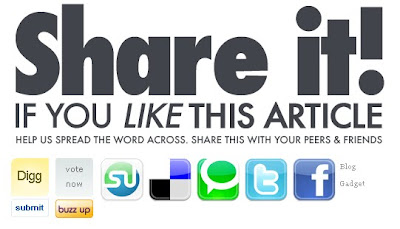








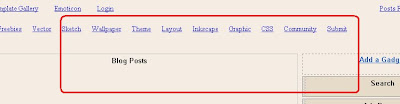
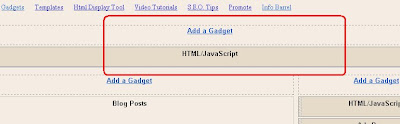






 A few years ago i was writing a blog on affiliate marketing, at the time it was my main niche (subject you write on) and i used to do quiet well from it.All the posts i wrote would include a well placed referral link and i managed to build downlines for affiliate programmes through the blog.
A few years ago i was writing a blog on affiliate marketing, at the time it was my main niche (subject you write on) and i used to do quiet well from it.All the posts i wrote would include a well placed referral link and i managed to build downlines for affiliate programmes through the blog.


 In a recent post we looked at how to
In a recent post we looked at how to  Video Post - For Extra Help See The Video Tutorial Below The Post.
Video Post - For Extra Help See The Video Tutorial Below The Post.