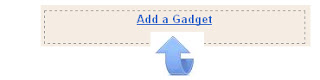Back in March this year in what has become one of the most popular posts on Spice Up Your Blog i showed you
How to add a reply option to the Blogger Comments.Once added the a reply link was added to all the comments and you and your readers can reply directly to a comment.Obviously lots of you have added the reply option to your blogs comments so i thought i would add some extra features to it.In the original tutorial we added the Text '[Reply to comment]' so lets spice it up a little and replace that text with a button or image.Also i have added a title to the reply option and set it to float on the outside of the comment body, a better option with better
design.
If you haven't added the old reply option we will show you how all the steps required, If you have already added the text reply option to your blogger comments i will show you how to change the text to an image or button.
Update Jan 2012 - Blogger have added this as default find out more here -
Threaded Comment Replies Added To All Blogger Comment Forms.
Live Demo : You can see a working demo of the comments with reply button
Click Here.
How To Add Reply Button To Blogger Comments
Step 1. In your Blogger Dashboard Click 'Design' > 'Edit Html' > Tick the 'Expand Widget Templates' box.
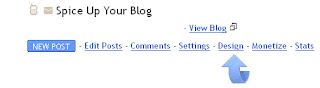
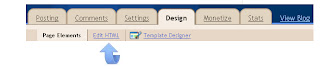
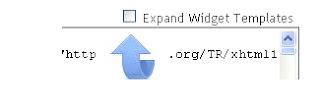 Step 2.
Step 2. Find the following code in your blogs Html :
(Click Ctrl and F for a search bar to help find the code -
More Info)
Step 3. Choose the Reply button you want for your blog and add the corresponding code Directly Below / Under
Button 1.

Button 1 Code.

Button 2.

Button 2 Code.

Button 3.

Button 3 Code.

Button 4.

Button 4 Code.

Button 5.

Button 5 Code.

Button 6.

Button 6 Code.

Button 7.

Button 7 Code.

Button 8.

Button 8 Code.

Button 9.

Button 9 Code.

Button 10.

Button 10 Code.

Important
You must now add your blogs ID to the code, replace YOUR-BLOG-ID-HERE in red with your blogs ID.You can get your Blogs ID by going to your blogs Design Page, Posting Page, Settings Page or any page accessed from your dashboard.
Your Blogs ID will be in the address bar like this :

Once you have added your Blogs ID save your template and the reply button has been added to your Blogger comments.
OK the next tutorial is
Only For People that have already added the text reply from our previous post.For everybody else the button should now be on your blog so check it out..
Replace The Text Reply With An Image
If you added the text reply you can change it to a Button.
To do this follow the steps as above then find this code in your template :
[Reply to comment]
Now Replace that code with one of the fllowing (See The Button Demos Above) :
Button 1

Button 2

Button 3

Button 4

Button 5

Button 6

Button 7

Button 8

Button 9

Button 10

OK that's your new Improved Reply Option added to your comments ! We have lots more tips on
Making Blogger Comments Better.Let us know what you think...
Libellés : blogger, Blogger-Help, Comments, General

 I was recently contacted by a disgruntled Blogger telling me they had been using the Minima Stretch template, decided to try a custom template and wanted to switch back.Since Blogger launched the
I was recently contacted by a disgruntled Blogger telling me they had been using the Minima Stretch template, decided to try a custom template and wanted to switch back.Since Blogger launched the 
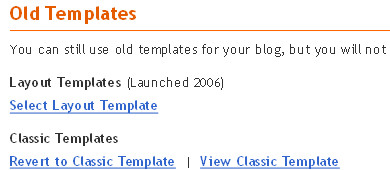
 If your a Blogger that likes to add Videos to their posts on Blogger a brand new option has been added to the Blogger In Draft post editor to make the process much easier.Blogger have just added a new feature that will allow you to search YouTube for videos and add them to a post without leaving the post editor.Like most new features the button has been added to Blogger In Draft at first and it usually takes a week or two before it is added to the main Blogger site.
If your a Blogger that likes to add Videos to their posts on Blogger a brand new option has been added to the Blogger In Draft post editor to make the process much easier.Blogger have just added a new feature that will allow you to search YouTube for videos and add them to a post without leaving the post editor.Like most new features the button has been added to Blogger In Draft at first and it usually takes a week or two before it is added to the main Blogger site.


 This is a quick post that I'm sure any of you that have experienced problems with Finding a feed from their blogs URL will appreciate.In fact even if you have not come across this problem you might want to follow the steps to make sure your Blogs feed can be easily found.OK so the problem I'm referring to occurs when you enter your Blogs URL (Home Page Address) somewhere and they try to fetch your Feed but return unsuccessful.Examples would be when you submit to
This is a quick post that I'm sure any of you that have experienced problems with Finding a feed from their blogs URL will appreciate.In fact even if you have not come across this problem you might want to follow the steps to make sure your Blogs feed can be easily found.OK so the problem I'm referring to occurs when you enter your Blogs URL (Home Page Address) somewhere and they try to fetch your Feed but return unsuccessful.Examples would be when you submit to 
 Ah the Blogger BX Error is there anything more frustrating ? You get a fancy new gadget for your blog, drag it into place, click save and in the blink of an eye your on a page telling you there has been a BX error.The Blogger help forum gets lots of treads started daily from very annoyed Bloggers asking how to fix a BX error.So what exactly is a BX error ?
Ah the Blogger BX Error is there anything more frustrating ? You get a fancy new gadget for your blog, drag it into place, click save and in the blink of an eye your on a page telling you there has been a BX error.The Blogger help forum gets lots of treads started daily from very annoyed Bloggers asking how to fix a BX error.So what exactly is a BX error ?
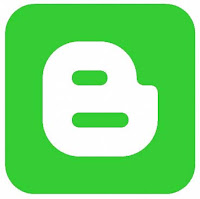 Blogger added a set of share buttons to blogs back in June 2010 that can be placed at the top or bottom of all your blog posts.The compact share buttons widget has 5 icons for readers to Email your posts and share on Blogger, Facebook, Twitter and Google Buzz.Opinion is divided on this 'social bookmarking' widget, personally i feel they could have joined up with one of the big bookmark sites like AddThis and created something unique to Blogger Blogs.Maybe made various options and styles along with counter buttons for Twitter and Facebook and added more sites like Digg and Stumble Upon.To date we have over
Blogger added a set of share buttons to blogs back in June 2010 that can be placed at the top or bottom of all your blog posts.The compact share buttons widget has 5 icons for readers to Email your posts and share on Blogger, Facebook, Twitter and Google Buzz.Opinion is divided on this 'social bookmarking' widget, personally i feel they could have joined up with one of the big bookmark sites like AddThis and created something unique to Blogger Blogs.Maybe made various options and styles along with counter buttons for Twitter and Facebook and added more sites like Digg and Stumble Upon.To date we have over 
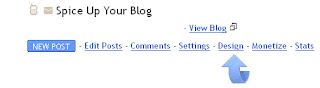
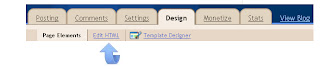
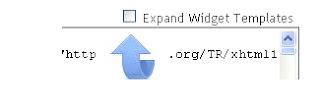
 The Read More Jump Break option was added to Blogger over the last year and it was a great addition.By using the Read More Jump Break you can display a short summery of your posts on the home page with a link or button for readers to continue to the full post (
The Read More Jump Break option was added to Blogger over the last year and it was a great addition.By using the Read More Jump Break you can display a short summery of your posts on the home page with a link or button for readers to continue to the full post ( In this post we have an excellent tutorial showing you how to display your blogger labels, tags, category's or what ever you like to call them in a drop down menu.There are a number of reasons this Blogger trick is useful.First of all by displaying your labels as a drop down menu you can have them placed in prime position at the top of your blog without taking up too much room.Some blogs i have seen have up to 50 different labels and even more, these labels in a list or cloud would take up a huge amount of space in the sidebar.Secondly we will add the hack to only one labels gadget, so you can have a drop down list of your blogs labels and still have the option to add a list or cloud version elsewhere on your blog.To make this as easy as possible for everyone we will add a new labels gadget and then add the code needed to make it a drop down menu.
In this post we have an excellent tutorial showing you how to display your blogger labels, tags, category's or what ever you like to call them in a drop down menu.There are a number of reasons this Blogger trick is useful.First of all by displaying your labels as a drop down menu you can have them placed in prime position at the top of your blog without taking up too much room.Some blogs i have seen have up to 50 different labels and even more, these labels in a list or cloud would take up a huge amount of space in the sidebar.Secondly we will add the hack to only one labels gadget, so you can have a drop down list of your blogs labels and still have the option to add a list or cloud version elsewhere on your blog.To make this as easy as possible for everyone we will add a new labels gadget and then add the code needed to make it a drop down menu.