
In this post we want to look at custom domains and using a custom domain on Blogger instead of the blogspot sub domain.When you start your free blog on Blogger you choose a free sub domain like
spiceyourblog.blogspot.com.This is the address of your blog and in general you carry on setting up your blog and start posting.However you do have the option to use a custom domain and get rid of the
blogspot part, to be like
spiceupyourblog.com, a full domain without blogspot.What are the advantages of this ? In fact the advantages are huge !
Blogger is totally free and that is a big attraction over other platforms like Wordpress, while there is a free version of Wordpress it is rubbish and constraining.The self hosted Wordpress is a fantastic platform but you must have a custom domain and pay for hosting every month.So if you want to set up a blog quickly with a lot of freedom most will go with Blogger.Blogger do not charge for hosting or indeed anything connected to your blog, 99.9% of Blogger templates are free as are any gadgets etc you require (And you have amazing blogs like this with Blogger Tips helping you along the way :D ).
Dot Blogspot Dot Com
But Blogger or more specifically blogs using Blogspot sub domains have been in some quarters for this very reason associated with low quality sites.In fact many people land on a blog, see it has a blogspot sub domain and are immediately sceptical.Why ? Here's what i think ..
The great feature of being able to start a blog on Blogger in less than 5 minutes also has it's downside.Tens of Thousands of blogs started are by people that write 3 or 4 posts and realize it's not as easy as it looks so quit.Leaving low quality outdated blogs behind them.
Spammers using the free service to set up auto blogs and republish copied content surrounded by ads.Some of the blogs i have seen are a joke with more ads than content.
While there are lots of amazing blogs using blogspot sub domains there are now hundreds of thousands of abandoned or low quality blogs also.And these blogs in many ways hurt the general image of Blogger Blogs using blogspot sub domains.
In the same way as i when i see a blog with the domain .co.cc or .tk (both free) i instantly think the site will be low quality, if they were serious about the site they would have a full domain often a blogspot sub domain is looked at in the same way.
Custom Domains Are Almost Free
That is why in my opinion not having a custom domain is just stupid ! If the custom domain cost $100 i would think OK well that is a lot of money for most people.But it's nothing near that.Setting up a custom domain directly though Blogger is easy and costs just $10 per year.
That's $0.83 cent per month or less than $0.3 cent per day !
Every thing else is free, surly you can afford $10 bucks in a year.And by setting it up through Blogger it is all done for you and you have features like free Email accounts connected to your domain (yourname@yourblog.com).In fact just this week your Google Apps account connected to your domain can act as a full Google account, more on that at a later date.
In a
Recent post on ProBlogger the question was asked "Why are Bloggers so against spending money on their blogs?" That post was about buying advertising and spending a few hundred bucks.But it is a valid question, why are Bloggers so against spending even a few dollars when it can have such a huge impact ? We really do need to get out of the "Everything Should Be Free" Mentality.
Setting Up Your Domain
In the next post that i will publish (Later Today) to run along side this i will show you in a video just how simple it is to buy and set up your free domain through Blogger.
Update - That video post is published and can be found here -
Buy A Custom Domain Directly From Blogger And Connect It To Your Blog.
And remember even though a domain can be bought for around a dollar cheaper elsewhere always use Blogger, and people telling you otherwise are probably doing it so you use there referral link for domain registrars.The last thing a newbie wants to be doing is trying to figure out the DNS settings on a site like GoDaddy.
Why You Wouldn't Change To A Custom Domain
I guess there are a few cases in which i wouldn't change.The main one would be if you have a really well established blog.Lets say you have been blogging for a few years and have already built a brand around the Blogspot domain.But even if your blog is lets say a year old with 100 posts i would still make the change.
Drop Your Comments And Questions Below.
Libellés : blogger
 You may have noticed Social Bookmarking Buttons or Icons in a fixed or hovering position that scroll with the page on many of the blogs you visit.This type of Fixed Bookmarking widget has become very popular and can get more people sharing your content on Twitter, Facebook and other social networks.In this Blogger Tip i will show you probably the easiest way you too can have fixed social bookmarking buttons on your blog.The widget we are going to use is from Share This, it looks great, offers users the option to share on almost every Social Network and is easy to implement.
You may have noticed Social Bookmarking Buttons or Icons in a fixed or hovering position that scroll with the page on many of the blogs you visit.This type of Fixed Bookmarking widget has become very popular and can get more people sharing your content on Twitter, Facebook and other social networks.In this Blogger Tip i will show you probably the easiest way you too can have fixed social bookmarking buttons on your blog.The widget we are going to use is from Share This, it looks great, offers users the option to share on almost every Social Network and is easy to implement.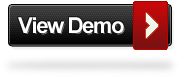
 Google today updated their page rank (PR) or the so called toolbar page rank.Page rank is basically a signal of how important any given page is in Googles eyes.Page rank goes from 0 (zero) to 10 (Ten) with 10 being the highest thus the best.The page rank we see is called toolbar page rank as it was first displayed on the Google toolbar although there are many other ways to view it.In general people refer to their website or blog PR by the PR of the home page, but every single page on your blog will have it's own PR.More on Page rank can be found in this post from when i informed you of the last update in January -
Google today updated their page rank (PR) or the so called toolbar page rank.Page rank is basically a signal of how important any given page is in Googles eyes.Page rank goes from 0 (zero) to 10 (Ten) with 10 being the highest thus the best.The page rank we see is called toolbar page rank as it was first displayed on the Google toolbar although there are many other ways to view it.In general people refer to their website or blog PR by the PR of the home page, but every single page on your blog will have it's own PR.More on Page rank can be found in this post from when i informed you of the last update in January -  In this post i have a really cool Blog Design Tip to spice up the lists on your blog.When you create an ordered list, items in the list are numbered, and in an unordered list items have what is called a bullet point.What we will do in this post is replace the default bullet point with an image.We do this with just a small
In this post i have a really cool Blog Design Tip to spice up the lists on your blog.When you create an ordered list, items in the list are numbered, and in an unordered list items have what is called a bullet point.What we will do in this post is replace the default bullet point with an image.We do this with just a small  This is a guest post by Charlie Carey.
This is a guest post by Charlie Carey. In this Video Post we look at a feature of Facebook some of you may not know, I didn't know myself until recently.Most of you will have a Facebook Fan Page or
In this Video Post we look at a feature of Facebook some of you may not know, I didn't know myself until recently.Most of you will have a Facebook Fan Page or  Last weekend i published two Blogger Tips on using a custom domain instead of the blogspot sub domain on your blog.The first post covered why in my opinion your must
Last weekend i published two Blogger Tips on using a custom domain instead of the blogspot sub domain on your blog.The first post covered why in my opinion your must  Over the last few weeks i have published some cool jQuery Gadgets and Widgets for your Blogs.In this post i have taken the jQuery Easy Slider, a stylish slide show with some neat options and turned it into a kinda mini slider with the option to go large.We previously published the
Over the last few weeks i have published some cool jQuery Gadgets and Widgets for your Blogs.In this post i have taken the jQuery Easy Slider, a stylish slide show with some neat options and turned it into a kinda mini slider with the option to go large.We previously published the 
 This week we looked at using custom domains on Blogger Blogs,
This week we looked at using custom domains on Blogger Blogs,  Blogger and Google Chrome today made a 'Blog This' extension available for the Google Chrome Browser.Blog This lets you instantly share any web page on your blog.Once Downloaded simply clicking the Blog This icon in the browser address bar will open your Blogger post editor with a link to the page your on included in the editor.If you highlight some text on the page before clicking the Blog This button that text will also be pre-loaded into the post editor with the link.So for example if you wanted to
Blogger and Google Chrome today made a 'Blog This' extension available for the Google Chrome Browser.Blog This lets you instantly share any web page on your blog.Once Downloaded simply clicking the Blog This icon in the browser address bar will open your Blogger post editor with a link to the page your on included in the editor.If you highlight some text on the page before clicking the Blog This button that text will also be pre-loaded into the post editor with the link.So for example if you wanted to  In the last post i told you how i though
In the last post i told you how i though  In this post we want to look at custom domains and using a custom domain on Blogger instead of the blogspot sub domain.When you start your free blog on Blogger you choose a free sub domain like spiceyourblog.blogspot.com.This is the address of your blog and in general you carry on setting up your blog and start posting.However you do have the option to use a custom domain and get rid of the blogspot part, to be like spiceupyourblog.com, a full domain without blogspot.What are the advantages of this ? In fact the advantages are huge !
In this post we want to look at custom domains and using a custom domain on Blogger instead of the blogspot sub domain.When you start your free blog on Blogger you choose a free sub domain like spiceyourblog.blogspot.com.This is the address of your blog and in general you carry on setting up your blog and start posting.However you do have the option to use a custom domain and get rid of the blogspot part, to be like spiceupyourblog.com, a full domain without blogspot.What are the advantages of this ? In fact the advantages are huge !  A recent Email i received asked about two of my other blogs and how i had managed to place a list of labels across five columns in the footer.The two blogs in question are gallery's for Blogger Templates and Social Icons, as they are gallery's they both have a lot of labels or categories.Displaying all labels in the sidebar is not an option as it would take up too much room.So i have placed them listed alphabetically neatly in the footer across five columns.I then display some of the main labels in the sidebar with a link that jumps directly to the list in the footer for people to navigate.I find this a great use of space and in this
A recent Email i received asked about two of my other blogs and how i had managed to place a list of labels across five columns in the footer.The two blogs in question are gallery's for Blogger Templates and Social Icons, as they are gallery's they both have a lot of labels or categories.Displaying all labels in the sidebar is not an option as it would take up too much room.So i have placed them listed alphabetically neatly in the footer across five columns.I then display some of the main labels in the sidebar with a link that jumps directly to the list in the footer for people to navigate.I find this a great use of space and in this 

 In this blog tip we will look at a quiet simple way to add captions or descriptions to the images used on your blog.On Blogger there is an option when you click on an image uploaded to the post editor to add a caption.This adds the caption below the picture using a table.However with just a few lines of Css we can have the caption across the bottom on top of the image with an neat opacity background.You can also change the colors of the caption to suit your blogs design, You can see some examples in the demo below.
In this blog tip we will look at a quiet simple way to add captions or descriptions to the images used on your blog.On Blogger there is an option when you click on an image uploaded to the post editor to add a caption.This adds the caption below the picture using a table.However with just a few lines of Css we can have the caption across the bottom on top of the image with an neat opacity background.You can also change the colors of the caption to suit your blogs design, You can see some examples in the demo below. In this Blog Tip i will show you how you can have your posts automatically Bookmarked on Social Bookmarking website Delicious.Delicious is a very popular social bookmarking site used to store bookmarks of your favorite pages online.Delicious was bought by Yahoo in 2005 and in what seems to have been a very low key transaction Yahoo actually sold Delicious in April this year (2011) to AVOS Systems, a company owned by Chad Hurley and Steve Chen the founders of YouTube.Delicious is often used as a gage of a blogs popularity including on advertising site
In this Blog Tip i will show you how you can have your posts automatically Bookmarked on Social Bookmarking website Delicious.Delicious is a very popular social bookmarking site used to store bookmarks of your favorite pages online.Delicious was bought by Yahoo in 2005 and in what seems to have been a very low key transaction Yahoo actually sold Delicious in April this year (2011) to AVOS Systems, a company owned by Chad Hurley and Steve Chen the founders of YouTube.Delicious is often used as a gage of a blogs popularity including on advertising site  Share This is a very popular service offering multiple Social Bookmarking Widgets for blogs and websites.The green Share This icon is a familiar sight on many of the top blogs opening up a wide range of options for readers to Bookmark and share the content.In this post i have a Blogger Tip show you how to add the new Share This 'Oath' Counter Buttons to various positions on your blog.You can see the buttons in question to the top of this paragraph and that position will be one of the options for your blog.
Share This is a very popular service offering multiple Social Bookmarking Widgets for blogs and websites.The green Share This icon is a familiar sight on many of the top blogs opening up a wide range of options for readers to Bookmark and share the content.In this post i have a Blogger Tip show you how to add the new Share This 'Oath' Counter Buttons to various positions on your blog.You can see the buttons in question to the top of this paragraph and that position will be one of the options for your blog. One of the popular features of Blogger Blogspot Templates is the Featured Post Slider or Slideshow Carousal.Not too long ago a very plain Image Slider was the best you could hope for and you were lucky to even get that.However now with so many awesome Free Blogger Templates and Designers creating templates and converting Css and
One of the popular features of Blogger Blogspot Templates is the Featured Post Slider or Slideshow Carousal.Not too long ago a very plain Image Slider was the best you could hope for and you were lucky to even get that.However now with so many awesome Free Blogger Templates and Designers creating templates and converting Css and  I recently realised i had not covered navigation menus too much in our Blogger Tips on Spice Up Your Blog.I Guess most custom templates already have a menu and templates from the template designer have tabs enabled which will turn a link list or page list into a menu.However i knew i wanted to cover the jQuery lava lamp or floating bubble menu as it is seriously cool, interactive and i have not seen it on any Blogger blog.The lava lamp menu has an effect you may have seen on other websites, a bubble is visible behind the first link title (Usually Home) on the menu and when you place your cursor over another link title the bubble slides up to that link.It looks awesome and as ever the use of jQuery makes it possible and smooth.As an extra bonus we have this effect added to 6 different color styles of menu you can quickly add to your blog !
I recently realised i had not covered navigation menus too much in our Blogger Tips on Spice Up Your Blog.I Guess most custom templates already have a menu and templates from the template designer have tabs enabled which will turn a link list or page list into a menu.However i knew i wanted to cover the jQuery lava lamp or floating bubble menu as it is seriously cool, interactive and i have not seen it on any Blogger blog.The lava lamp menu has an effect you may have seen on other websites, a bubble is visible behind the first link title (Usually Home) on the menu and when you place your cursor over another link title the bubble slides up to that link.It looks awesome and as ever the use of jQuery makes it possible and smooth.As an extra bonus we have this effect added to 6 different color styles of menu you can quickly add to your blog ! The Followers Gadget from Google Friend Connect is very popular and one of the most popular ways especially on Blogger for people to follow their favorite blogs.By default you can only add one followers gadget to your blog via 'Add A Gadget' so a few months ago i showed you how to
The Followers Gadget from Google Friend Connect is very popular and one of the most popular ways especially on Blogger for people to follow their favorite blogs.By default you can only add one followers gadget to your blog via 'Add A Gadget' so a few months ago i showed you how to  Google have been experimenting with their +1 (Plus One) button for a while and today they released it for websites and blogs.The plus one button lets you recommend things you like to friends and they will see your recommendations in Google search results and over time in Ads and possibly other places.In search now you can see the plus one's of your friends, contacts from Gmail, Google Reader and Google Buzz.So it makes sense to allow readers to plus one your content and recommend it to their friends.Adding the button you your blog will give the readers the option to plus you up !
Google have been experimenting with their +1 (Plus One) button for a while and today they released it for websites and blogs.The plus one button lets you recommend things you like to friends and they will see your recommendations in Google search results and over time in Ads and possibly other places.In search now you can see the plus one's of your friends, contacts from Gmail, Google Reader and Google Buzz.So it makes sense to allow readers to plus one your content and recommend it to their friends.Adding the button you your blog will give the readers the option to plus you up !
