
If you want to get more hits to your Blog making your blog 'search engine friendly' is an absolute must.Sitemaps basically show Google search bots you recent activity quicker and without the bells and wistles than can cause crawl errors (Dirthy words to a blogger).
Im always trying to provide better tips and improve the tutorials when possable and this post has been updated from the original to include a second sitemap.Why? The first sitemap only contains your 26 most recent posts ! If you have more than 26 posts they are not indexed.You should still add both sitemaps, the more the better.
In earlier posts i posted tips on
changing the default title tags of your blog and adding a
meta title and description both great tricks in their own right.
There is a number of ways to generate a sitemap for blogs and websites, here on blogger generating a sitemap and submitting it to Google can be done in 5 minutes and can be achieved by even the least experienced Blogger.
What Is A Site map ?"Site maps can improve search engine optimization of a site by making sure that all the pages can be found. This is especially important if a site uses a dynamic access to content such as Adobe Flash or JavaScript menus that do not include HTML links.
They also act as a navigation aid by providing an overview of a site's content at a single glance.
Most search engines will only follow a finite number of links from a page, so if the number of links is very large, the site map may be required so that search engines and visitors can access all content on the site"
(source :Wikipedia)
We have 3 sections to complete this tip
Getting your sitemap addressSubmitting your blog to Google webmaster toolsSubmitting your Sitemap to Google webmaster toolsSo lets see how its done :Sitemap 1.I will show you how this is done for future referance.
Getting the sitemap addressStep 1.Go to your blog and look at your blogs address in the browser at the top of the page it will be :
http://www.YOURBLOGNAME.blogspot.com/
or if you have a custom domain :
http://www.YOURBLOGNAME.com/
Mine is http://www.spiceupyourblog.com/
Step 2.Add the following to the end of your blogs URL :
robots.txtSo now you have :
http://www.YOURBLOGNAME.blogspot.com/
robots.txthttp://www.YOURBLOGNAME.com/
robots.txtMine is http://www.spiceupyourblog.com/
robots.txtClick enter or go to go to the address
Step 3.Now once you go to this page it will look like this :
User-agent: Mediapartners-GoogleDisallow:User-agent: *Disallow: /searchSitemap: http://www.YOURBLOGNAME.blogspot.com/feeds/posts/default?orderby=updatedMine looks like this :User-agent: Mediapartners-GoogleDisallow:User-agent: *Disallow: /searchSitemap: http://www.spiceupyourblog.com/feeds/posts/default?orderby=updatedAbove as i have highlighted in red is your site map address - that's it as far as getting the site map.
Keep this you will need it later.
Sitemap 2.I will just give you the default 'atom 500' address :
- atom.xml?redirect=false&start-index=1&max-results=500
Now you can Submit your site map to Google.Submitting your blog to Google webmaster toolsStep 1.If you do not already have a webmaster tools account to do this you go to
www.google.com/webmasters/tools/ you can log in to webmaster tools with your Google account the same details you log into blogger with.
Webmaster tools is a Great source of information to see exactly how Google sees your blog but that's another days work..
Step 2.On the homepage if you have not already submitted your site to webmaster tools click 'Submit A Site' .
You can submit your blog URL
.Note: just submit your URL here http://YOURBLOGNAME.blogspot.com we enter the site map address later.
You will have to verify that you own the blog this is straight forward follow the steps provided by Google.
For mor help adding your site click hereOnce you are verified as the owner of the blog we can carry on.
You are now ready to submit your sitemap.
Step 1.Submitting your Sitemap to Google webmaster toolsClick on your blog address in your webmasters dashboard you will arrive on this page.In the left sidebar click 'site configuration' as shown below ::

Now in the drop down click 'sitemaps' as below :

| Before we finish : If you need more help or have an opinion or suggestion Please leave a comment Below. This is a Do-Follow Blog leaving a comment will also help your blogs Google rank. |
Click 'Submit Sitemap' as circled in red below and enter the site map you generated earlier:
- feeds/posts/default?orderby=updated
As you can see circled in blue below your URL is already there so just type or paste in : feeds/posts/default?orderby=updated

Click submit.
Now enter the second sitemap :
- atom.xml?redirect=false&start-index=1&max-results=500
Click submit.
Your sitemaps have been added and the Google bots are heading your way.Why not now
Submit A Sitemap To Yahoo.
This is one of the many ways we can help our blogs get ranked higher in search results to see some of the other posts on this
S.E.O. Blog Tips.
Dont worry if you struggle first time just take your time and let me know how you get on or if you have some trouble.
How well does your blog rank in Google? Have you any tips that you found successful?Libellés : All-Blog-Platforms, Blog-Promotion, Google, S.E.O.



 Lots of bloggers are dedicated You Tube users so this tip will allow you to add a gadget to your blog listing your latest YouTube videos or videos from any YouTube user you may like.The gadget is very similar to a recent post gadget you may be using we just do a little trick to have it display recent videos titles.This will help you connect your YouTube and blogger accounts as soon as you or the user you selected upload a new video to YouTube your list will update.
Lots of bloggers are dedicated You Tube users so this tip will allow you to add a gadget to your blog listing your latest YouTube videos or videos from any YouTube user you may like.The gadget is very similar to a recent post gadget you may be using we just do a little trick to have it display recent videos titles.This will help you connect your YouTube and blogger accounts as soon as you or the user you selected upload a new video to YouTube your list will update.

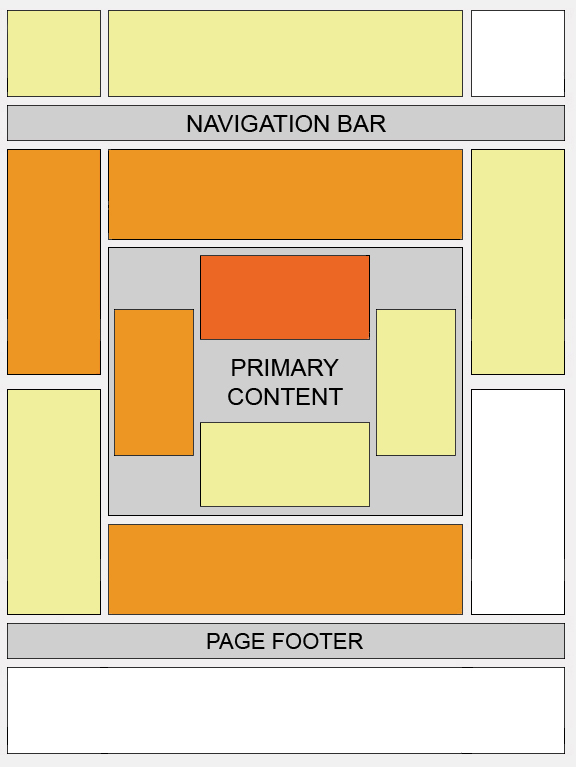







 If you want to get more hits to your Blog making your blog 'search engine friendly' is an absolute must.Sitemaps basically show Google search bots you recent activity quicker and without the bells and wistles than can cause crawl errors (Dirthy words to a blogger).
If you want to get more hits to your Blog making your blog 'search engine friendly' is an absolute must.Sitemaps basically show Google search bots you recent activity quicker and without the bells and wistles than can cause crawl errors (Dirthy words to a blogger).


 In this post i will share my top 10 Magazine Blogger Templates.Magazine templates are the most common amongst the top bloggers.Click on the title of each template to get the preview and download details.
In this post i will share my top 10 Magazine Blogger Templates.Magazine templates are the most common amongst the top bloggers.Click on the title of each template to get the preview and download details.
















