How to make a custom latest Tweets / Twitter updates Gadget for your blog
 Twitter can be a major source of traffic for Bloggers and the evedince can be seen on some top blogs giving their twitter gadgets and widgets prominent positions on their Blogs.Not only can Twitter bring you new unique traffic it's a great way to keep potential return visitors updated.
Twitter can be a major source of traffic for Bloggers and the evedince can be seen on some top blogs giving their twitter gadgets and widgets prominent positions on their Blogs.Not only can Twitter bring you new unique traffic it's a great way to keep potential return visitors updated.While most bloggers are using the bland default Twitter Updates gadget you will have seen a few more custom stylish gadgets on your travels.The gadget i have for you in this post will add some spice to your blog and is a step away from the default.
I have used the light blue colors used in the Twitter layout and some nice Twitter icons.
You Can See A Demo / Sample of the gadget on my Demos blog here : Demo Blog
Heres The Steps to get your Latest Tweets Gadget :
1.Click Layout-> Add a gadget for your blog.
2.Choose Html/Javascript
3.Copy all of the code below into the area provided :
YOUR TWITTER USER HERE" target="_blank">

Latest Tweets
YOUR TWITTER USER HERE" target="_blank">Twitter.com/YOUR TWITTER USER HERE
You MUST now make the following changes to set gadget to your Twitter :
| If you need more help or have an opinion or suggestion Please leave a comment Below.. This is a Do-Follow Blog so leaving a comment will also help Your blogs Google rank. |
1.Were you see YOUR TWITTER USER HERE replace with your twitter User name
(Make sure to change all 5)
Example : http://twitter.com/paulcrowepro
2.Were you see 'count=3' in the code this can be changed to set how many tweets will be displayed in the gadget.
Example: count=4 count=5 count=6
Once you have made the changes click save and your done.
Your gadget has been added you can now drag and drop it into place on the layout page.
You can Find Me On Twitter Here : @PaulCrowePro
If you get stuck help is only a comment away.What do you think?
Libellés : Blog-Promotion, blogger, Facebook, Gadgets, Twitter



 There are now thousands of blogger templates available.A lot of them are very similar and quite boring so in this post i have my top ten templates that are a bit different.All the template are free to use and have been tested on all browsers.
There are now thousands of blogger templates available.A lot of them are very similar and quite boring so in this post i have my top ten templates that are a bit different.All the template are free to use and have been tested on all browsers.











 A floating image is an image that will always appear in the corner of your blog even when you scroll up and down the page.In this post i will show you how you can add a
A floating image is an image that will always appear in the corner of your blog even when you scroll up and down the page.In this post i will show you how you can add a 


 Video Post - For Extra Help See The Video Tutorial Below The Post.
Video Post - For Extra Help See The Video Tutorial Below The Post.














 I suppose there is no point in spicing up your blog if you get no visitors.Getting your blog noticed is not an easy task but there are steps you can take to give your blog a push in the right direction.
I suppose there is no point in spicing up your blog if you get no visitors.Getting your blog noticed is not an easy task but there are steps you can take to give your blog a push in the right direction.

 In an earlier post i covered
In an earlier post i covered 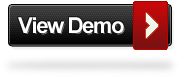
 Author - Paul Crowe is the owner and main author of Spice Up Your Blog.Paul lives in Ireland, has been blogging since 2006 and writing Spice Up Your Blog since 2009.You can find him in the usual social networks.
Author - Paul Crowe is the owner and main author of Spice Up Your Blog.Paul lives in Ireland, has been blogging since 2006 and writing Spice Up Your Blog since 2009.You can find him in the usual social networks.