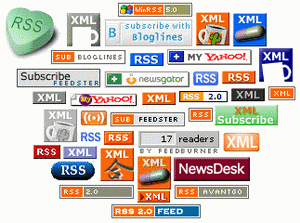How To Have A Private Or Invitation Only Blog On Blogger
When you set up your blog on Blogger the default setting is to display your blog to the world and be displayed in search engine results and most people are looking to build a following so they leave the settings as they are.But a blog can be a great tool for community's, groups and family to stay connected online and these are blogs you may not want shared with the entire Internet.Not a problem a few quick changes in the settings can block search engines from crawling your Blog and stop anyone you have not personally invited by Email from seeing your blog.
Making Your Blog Private
Step 1. When in your blogger dashboard click the "settings" option for the blog you wish to make private.
Step 2. Now Click Permissions.
You have two options here :
1. You can choose who you want allow to view your blog by clicking "only people i choose"
Then just add the email addresses of who you permit, no one else will be able to view the blog.
2.You also have the option to allow others to write posts in your blog, just add the emails as above and they can log in and write to your blog.
Once you invite an author and they accept you can also grant them 'Admin Privelages' by following the 'Settings' > 'Permissions' route - The invite must be accepted before you grant Admin Privileges.
Now that author can also invite people to your blog, this is a great way to make your blog a community.
Block Search Engines And Blog Lists
In your basic settings you have the option to stop search engines crawling your blog and stop Blogger from adding your blog to their listings - just click settings and scroll to :
'Add your blog to our listings ? ' Select No
'Let search engines find your blog ?' Select No
Make sure to scroll to the foot of the page and save your settings.
Your blog is now completely private, if you have any questions help is only a comment away.
 Its easy to add a search box for your readers to search your blog.
Its easy to add a search box for your readers to search your blog. Within this blog we talk a lot about making changes to your template by editing the html that makes it up.Something i quickly realised is that changes don't always work first time so its vital to be able to revert back to the template before you made changes.
Within this blog we talk a lot about making changes to your template by editing the html that makes it up.Something i quickly realised is that changes don't always work first time so its vital to be able to revert back to the template before you made changes.

 This is very easy to do and also a very common question.When you place a YouTube video on your blog the default setting is set for the video not to start unless play is clicked.If you would like the video to start automatically when someone arrives on your page you just need to add a simple piece of code.
This is very easy to do and also a very common question.When you place a YouTube video on your blog the default setting is set for the video not to start unless play is clicked.If you would like the video to start automatically when someone arrives on your page you just need to add a simple piece of code.






 What is RSS? This is a regularly asked this question and it might be worth putting together a page to define RSS and hopefully help you on the topic.Do you want to keep up to date with the latest posts on your favorite blogs/websites?
What is RSS? This is a regularly asked this question and it might be worth putting together a page to define RSS and hopefully help you on the topic.Do you want to keep up to date with the latest posts on your favorite blogs/websites?