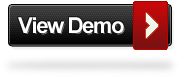Guest Blogging has become hugely popular over the last few years.It is also hugely beneficial for both the guest submitting the post and the blogger publishing the post.The main benefit for the guest blogger lies in their work being shown to a new and often larger audience and of course those ever so valuable
backlinks in the author bio section at the foot of their post.Indeed many articles have been written on the benefit of becoming a guest author and strategies in writing and submitting guest posts.
But what about the other side of the coin, the blogger looking to publish guest posts.Here i want to look at my personal experience as a blogger going from wondering if the link to submit guest posts on my blog was working to receiving up to 50 posts and enquires weekly.While it's fantastic having such an interest from bloggers all over the world in contributing, not all submissions have your blogs best interests in mind.I have probably only actually published between ten or twenty percent of posts submitted.
As the number of guest post submissions increased i realised i needed a system to deal them.I also realised i needed a strict policy and set of rules.
First i have 4 basic Guest Post rules.
1. Post must be on topic with your blog - On my blog that covers blogging tips and tutorials i have received posts on topics as far afield as Picking a cellphone to buying a used car.While you may think its easier to just ignore emails with such posts you may end up wasting time opening follow up emails, i reply with simply "No Thanks post is totally off topic".In one case a blogger has accidentally sent me the wrong post and the post that was written for my blog was subsequently published so do reply.
2. Post must have no links in the body - The accepted rule in guest posts is two Do-Follow links for the author in the foot of the post.However i have received countless posts stuffed with links to the authors sites.Of course there are exceptions, some posts use references that will require a link.In such cases links advance the post and are not an author looking to benefit.Recently i have been contacted by writers for SEO company's that submit
3. Quality - I know when i started to receive guest posts it was exciting in the same way as the first few comments you receive as a new blogger.This can lead you to perhaps letting your standards drop in an effort to publish those first few guest posts.However i feel you need to be strict when it comes to quality right from the start.If I'm unsure of a post i will delay replying and take a second look the following day, i find on a second read i usually know if it's up to scratch or not.
4. Exclusive - Every guest post much be original and not published anywhere else.Posts should be written for your blog and your audience.One post sticks in my mind when it comes to this.I read a post submitted for my blog and was extremely impressed but i had a feeling i had seen it before.I copied a few of the main phrases from the post and popped them into Google and sure enough when i searched i found the post published previously numerous times.
In Search Of Backlinks
One of the trends i have seen recently is
SEO company's hiring writers to submit guest posts to blogs.Webmasters and Bloggers hire SEO company's to help their sites performance on search engines.One of the best ways for an SEO to do this is by building backlinks to their clients site.We all know building backlinks is not easy, even for experienced SEO's.With this in mind SEO's have taken advantage of the Guest Post.Writers create and submit posts with the sole purpose of linking to the clients website.
I guess this would not necessarily be a bad thing if the posts were quality and did not break any of the 4 rules above.But i have found these posts are written with the sole purpose of building links, not providing information to my readers.The posts are often off topic, stuffed with keywords connected to the site they link to and contain links in the main content.Indeed many posts submitted by these writers will have an external link in the first paragraph and no author bio, a real indication of the posts purpose.
Don't Be Afraid To Edit
Once you have received a post you are happy to publish it does not need to be a direct copy and paste, remember you have the final say on how it's published.Don't be afraid to make changes to the title or content if you think it will improve the finished article.
Saving Time
As mentioned i receive many Emails from potential guest writers.Replying to each individually can become very time consuming.With that in mind i have a collection of messages ready to copy and paste into my reply.Then all i have to do is add the name of the recipient and extra info if needed.
These include :
- A reply message to original enquires.
- A reply message accepting a guest post.
- A reply message declining a guest post.
This is an example of a reply message to original enquires :
Hi Name,
Thanks for getting in contact.
I'm always looking for quality guest posts so feel free to submit a post in the format your most comfortable with.
You will receive 2 links in the author bio section, but links (Unless necessary to the post) can not be added to the main content.
Further details can be found here - Link To Your Guidelines Page .
Regards,
Name.
Guest Posts can be a fantastic content resource, But don't lower your standards or let your blog become a link farm for cunning SEO's.Check out our
Guest Post Write For Us page.
Drop Your Comments And Questions Below.
Libellés : General