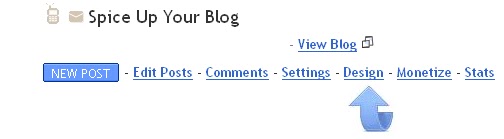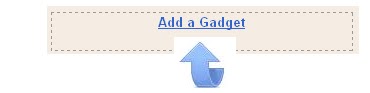Add The New Facebook Like This Share Icon To Your Blog Posts
While this is great for users to let their friends know what they find interesting as a blogger it's one of the best ways to get your blog content shared and attract new readers.We covered this subject in more dept a while back in a post titled What is social bookmarking /How does it work / How can it help my blog ?.Facebook have just released a new option for people to easily share your blog and in this post i will show you how to be one of the first to make this option available to your readers.
The new button just made available from Facebook make sharing blogs as easy as possible and this is great news for us bloggers.With the New Facebook Like Button Just one click is required in the very same way as you would click like on a friends picture or comment your own Facebook homepage.Unlike other sharing options you don't get a pop up or have to go to the website you just click like or recommend and your done...Nice Ehh ?
Update - We Recently Added A Post With A New Compact Facebook Like Icon You can use.
Update 2 - You can now add the New Facebook Send Button beside you Like Button - The New Facebook Send Button.
New Facebook Like Button Demo
Below is a working example of the Like Button, Try It Out !
How to add the facebook buttons to your Blog
First up i will give you the code for the button and then we will look at were you can add the buttons in your blog posts.
Were To Place The Button
In this post we will look at three places you can add the button
*Below the post title
*At the top of the post
*Below the entire post
First go to your blogs html by following these three steps - In your dashboard click 'Layout' > 'Edit Html' > Tick the 'Expand Widget Templates' box.
To add the button directly below the post titles Find the following code in your blogs Html :
(Click Ctrl and F for a search bar to help find the code - More Info)
Now paste the facebook button code Directly Below / Under
To add the button at the top of the posts Find the following code in your blogs Html
(Click Ctrl and F for a search bar to help find the code - More Info)
Now paste the Facebook button code Directly Before / Above
To add the button directly below the posts Find the following code in your blogs Html :
(Click Ctrl and F for a search bar to help find the code - More Info)
Now paste the Facebook code Directly Below / Under
Once you have the Facebook code pasted were you want the button to appear and your template saved go check out your new share option.
More From Facebook - Follow this link to check out our recent post bringing you 8 Great Facebook Icons and widgets for your blog !
Drop Your Comments And Questions Below.Libellés : Blog-Promotion, blogger, Bookmarking-Gadgets, Facebook
samedi 24 avril 2010
How To Add A Free Toolbar To Your Blog
Many bloggers have taken advantage of the extra options they can provide to readers by adding a toolbar to their blogs.You may have seen the toolbars in question on some of your favorite blogs and wondered how to add a toolbar to your blog or what are the advantages of using a toolbar, in this post we will look at were to get a toolbar and the options offered by the two big sites that offer free toolbars.
The two biggest free toolbar websites are The Meebo Toolbar and The Wibiya Toolbar and both offer options for sharing, chat, Stats, Rss and more.
Meebo Toolbar
The Meebo bar allows visitors to your blog to share posts on the major social bookmarking and networking websites.Visitors can also access their social networks and chat directly from the toolbar.Among the other features is an accurate analytics option to track how many hits your blog is receiving.You can see all the options and instructions for adding the Meebo bar to your blog on www.Bar.Meebo.Com
Wibiya Toolbar
The Wibiya toolbar probably offers more options than the Meebo toolbar however adding too many options may only confuse readers.Included in the options is a blog search, translate option, lots of facebook options including sharing and chat, live stats and much more including blog notifications.For more info and details on how to add the Wibiya toolbar to your blog check out www.Wibiya.ComRemember you can get all these tips sent directly to your email and stay a step ahead.Its a quick and easy service Provided for Free by Google.Just fill in the Email form below the post.If you need extra help on this or any tutorial just leave a comment, I love comments and feedback so this Blog is Do-Follow - when you comment here it helps Your Blogs Google rank !
Pros And Cons
Adding a toolbar to your blog is totally a matter of taste, both toolbars work well and wont slow page load time on your blog too much.Wibiya defiantly has more options and you can add or remove as many addons as you like.Check them both out and see if a toolbar can help your blog.
Opinions And Others
While their are other options such as the AddThis ShareBar i think these are the top two, but maybe you have found others if so let us know.
Will you be adding Meebo Or Wibiya to your blog ?Libellés : All-Blog-Platforms, Blog-Promotion, blogger, Blogging-Resources, Design, Gadgets
jeudi 22 avril 2010
How To Reverse The Order In Which Posts Are Listed On Your Blog
A very common question i have been asked is on how to change the order that posts are displayed on your blog.Basically all blogs have the format of showing your latest post first and the rest of the posts follow according to the date in which they were published.While this is the default blog standard since the start of web logs some people would like to have their blog posts listed in the opposite direction, so the oldest post is at the top of the homepage and the rest of the posts follow with the latest post last so to speak.
Their are many reasons a blogger may want to reverse the order of their blog posts, for example if you use your blog for short story's you will want the first chapter to be at the top of the homepage not the latest chapter.Until now in order to reverse the order you needed to play around with the dates which had it's faults mainly the fact that the date for each post would be wrong but i recently came across a blogger hack that can automatically list your entire blog in reverse order with just a little code needed and i will show you how to easily add this code to your blog.
This hack was first posted by David Merriman on The Merriman Family Blog and was a hack he had been trying to find for some time.So if you are in the same position here is how you too can change the order of your blog posts to oldest post first.
How To Reverse The Order Of Your Blog Posts
Step 1. In your dashboard click 'Layout' > 'Edit Html'
Step 2. Find The following piece of code in your blogs html :
(Click CTRL and F for a search bar to find the code - More Info)