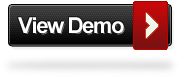A 7 From Heaven Basic On-Page SEO Elements Explained
I have performed On-Page SEO Analysis on hundreds of company websites at the market leader for 'Do-it for me' websites in Switzerland. Here I want to share my experience by explaining the 7 most important On-Page SEO factors you should be dead sure to get right.
First of all, there is On-Page and Off-Page SEO. When you are starting out, you will find out that in short term you have full control over your On-Page SEO, whereas Off-Page SEO is an activity that rather pays off in the long term. In the first stage, you want to make sure that your On-Page SEO is THE killer, because your future results can be depended dramatically on how well your website 'enters the market'.
Here is a quick breakdown of my 7 Most Important On-Page SEO Factors which I will explain in more detail:
- Domain
- URL Structure
- Page Title
- Meta Description
- h1, h2, h3 titles
- Image alt & title attribute
- Linking to internal pages
1. Domain
Your domain name is your brand name and therefore the strongest element in SEO. In the past, people would often choose keyword domain names, because it had a huge impact on the rankings. These times are gone - Google has changed. Today it is not enough to just have a domain like www.seo-tips.com to rank high for the keyword 'SEO Tips'. Try it out yourself by typing it in Google. On which page do you see a domain containing the word 'SEO' & 'Tips'?Regarding domain names, think of it as a chance to brand yourself. The domain is the address that you are going to present to a lot of people. If your customer asks how your homepage is called, you don't want to say: It's www.seo-company-usa.com. You will not rank high for 'SEO Company in USA' because of it. Chances are high that it will make it more difficult because you forgot about Off-Page SEO. Branding gets more backlinks than a spammy url.
Tip: Choose a domain with a high recognition value. Many times a brand-keyword combination are used. For example: www.spiceupseo.com. The brand is 'Spice Up' and keyword 'SEO'.
2. URL Structure
When you have chosen an appropriate domain name, you want to make sure that your subpages have a good url structure. Let's say you are an Online Marketing Agency called SpiceUp, and are going to create a subpage listing your On-Page SEO offers. A good url for this subpage would be www.spiceup.com/on-page-seo. The proper use of keywords in the url (after domain.com) are a critical success factor.It gets a bit more interesting when you have more services to offer. Let's say you offer On-Page SEO, Linkbuilding, Social Media Marketing, AdWords campaign etc. In this case you are well adviced to group all similar pages in a subpath called '/services/'. The url of your subpage 'linkbuilding' would be www.spiceupseo.com/services/linkbuilding.
Google loves good site structures. It saves him time to index your subpages. Please do him a favour and he may prioritize your pages.
Tip: For subpages make sure that the variable that will be appended to the url summarizes the content of the page and sound SEO friendly. For example: www.spiceupseo.com/social-media-marketing where Social Media Marketing is the service you offer.
3. Page Title
The page title is both an attention grabber and a very important SEO element.First of all, when a user makes a Google search, Google wants to return him a result list within 1/8 of second. To decide which webpage to list first, Google will often display one that has the search query in the page title.
The second reason is the stand out effect. Imagine you are walking through a book store, looking for a good SEO book. Which one will you touch first? Probably the book with the best title. A title that grabbed your attention. A title that is different than all others. The same is true in the SERP (search engine results page). If you get 10 results, will you always click on the first result? I don't think so. And even if. When the first page you clicked on, do you assume that you will find your desired information on the webpage in the second result? Google can never deliver all users a result page with all webpages in perfect order.
Tip: Include the keyword you are optimizing for in the page title. Don't forget to make it stand out from all the others. Make it clickable!
4. Meta Description
When you look at several books, you will notice that most of them have a subtitle as a teaser. In the SERP, the text below the Page Title is called the Meta Description. See an example below:
When you ask a book-seller to recommend you 5 SEO books that he has never seen himself, he would go to the stock and choose 5 books with the most appealing Title and Subtitle. Search engines may be no different. If Google was lazy, he would just take 5 webpages from its index that have a good Page Title and Meta Description combination.
Keep in mind that you don't only need to fill in relevant keywords in the Meta Description, but also try to make it appealing to users. The key ability needed here, is writing for both the search engines and people.
Meta Description are not directly important to search engine rankings. It's the CTR (Click-through-Rate) that Google also uses to determine rankings. In worst case, your webpage will drop from rank 1 when the webpages below you get much higher CTR's. That's why you need to write catchy Descriptions because a higher CTR -> positive effect on your ranking.
Tip: Search the query you want to optimize your webpage for on Google. Look at the Meta Description of the high rankers. Ask yourself which one stands out and why? What do you need to write to appear clickable? Then write a better one.
5. h1, h2, h3 titles
Just like a book, a webpage uses headings to intelligently structure the content. Content is still king, but please don't forget to make the content readable for your users. If the user has difficulty reading, he will not share the post, and not even read it.Google also uses headings to make their job as a 'result list returner' easier. As the
html tag is the first level heading of a webpage, it puts the most value to the h1, then h2, h3 etc. Google recommends to only use one h1-tag per webpage. For a blog post, you can set the Post Title as a h1. tags would be good for further headings within the blog post & tags can be used for other subtitles or navigation titles.
Here is an example of a solid On-Page SEO Structure:

Tip: Only use one h1 title! On the homepage, it could be your header. On subpages, I recommend to use it for Post Titles. As always in SEO, your titles should be SEO friendly and attractive to read. Use h2 to structure your post for better readability.
6. Image alt & title attribute
A lot of people forget or don't take their time to write proper image alt & title attributes.
Here is a short explanation what the difference between alt-tags and title-tags is:

The image title attribute is the text that shows up when you hover over the image. Whereas alt is short for alternative. The image alt attribute is the text that will be shown when the user has turned off images or the browser doesn't display images.
Tip: For the title attribute, choose a title that describes the image and delivers even more information to the user. The alt attribute should describe what would have been there if the user has turned images off. Most often these two attributes have the same text, which is ok.
7. Linking to internal pages
We talk about internal linking when we create a link from one webpage to another webpage of a domain. Internal links are passing link juice to the target link. Let's say you have a Page A that has a PageRank of 2. All links from Page A will be evenly distributed to the pages linked to, but only those links that are in 'dofollow'. You can specify the link attribute by writing . If you write nothing regarding 'rel', the default is always rel='dofollow'.
Internal links are also useful from a usability point of view, especially for blogs. Let's be honest. Blogging is a mess. One day you write about Linkbuilding, the next day you write about How to Write Better Blog Posts and for the next week you write a series about Facebook Marketing. Who will find your post about linkbuilding after a few months?
Tip: Create internal links to your old awesome posts. You want to make it as easy as possible for your readers to find your most successful blog posts. It's hard to see the articles you've work on fading away. So take your time to link back to it!
Content is King
You have heard this a 1000 times and now you will hear it again.
Getting these 7 Tips right is good, but not enough. You still have to write quality content. The point is to create great content for your readers and at the same time optimize your On-Page SEO Elements wherever possible.
General Writing Tip: Do your reasearch first. For which keyword do you want to optimize? Write it down and add some synonyms in a short list. Put this list away and write the content without worrying about SEO. Focus on creating killer content first. When you're done, come back and check where you can add keywords & synonyms. Change your boring Post Title to a snappy title. Publish.
Content is king, nuff said. And there is more to come from us!
Have a nice day
Stephan Tchen
tags can be used for other subtitles or navigation titles.
Here is an example of a solid On-Page SEO Structure:

Tip: Only use one h1 title! On the homepage, it could be your header. On subpages, I recommend to use it for Post Titles. As always in SEO, your titles should be SEO friendly and attractive to read. Use h2 to structure your post for better readability.
6. Image alt & title attribute
A lot of people forget or don't take their time to write proper image alt & title attributes.
Here is a short explanation what the difference between alt-tags and title-tags is:

The image title attribute is the text that shows up when you hover over the image. Whereas alt is short for alternative. The image alt attribute is the text that will be shown when the user has turned off images or the browser doesn't display images.
Tip: For the title attribute, choose a title that describes the image and delivers even more information to the user. The alt attribute should describe what would have been there if the user has turned images off. Most often these two attributes have the same text, which is ok.
7. Linking to internal pages
We talk about internal linking when we create a link from one webpage to another webpage of a domain. Internal links are passing link juice to the target link. Let's say you have a Page A that has a PageRank of 2. All links from Page A will be evenly distributed to the pages linked to, but only those links that are in 'dofollow'. You can specify the link attribute by writing . If you write nothing regarding 'rel', the default is always rel='dofollow'.
Internal links are also useful from a usability point of view, especially for blogs. Let's be honest. Blogging is a mess. One day you write about Linkbuilding, the next day you write about How to Write Better Blog Posts and for the next week you write a series about Facebook Marketing. Who will find your post about linkbuilding after a few months?
Tip: Create internal links to your old awesome posts. You want to make it as easy as possible for your readers to find your most successful blog posts. It's hard to see the articles you've work on fading away. So take your time to link back to it!
Content is King
You have heard this a 1000 times and now you will hear it again.
Getting these 7 Tips right is good, but not enough. You still have to write quality content. The point is to create great content for your readers and at the same time optimize your On-Page SEO Elements wherever possible.
General Writing Tip: Do your reasearch first. For which keyword do you want to optimize? Write it down and add some synonyms in a short list. Put this list away and write the content without worrying about SEO. Focus on creating killer content first. When you're done, come back and check where you can add keywords & synonyms. Change your boring Post Title to a snappy title. Publish.
Content is king, nuff said. And there is more to come from us!
Have a nice day
Stephan Tchen