Add A YouTube Subscribe To Channel Gadget To Your Blog
 You may have noticed I'm back making some video tutorials and the last few posts on Spice Up Your Blog have included videos.Over the last few months i have been making videos for an Ebook I'm working on so had been slacking off on creating tutorials to go with the posts here.The videos i create for Spice Up Your Blog i host on YouTube and then Embed within the posts.You may do the same thing on your blog, if you do you may also like to promote Your YouTube channel on your blog.With that in mind in this post i will show you how you can add a very cool YouTube Subscribe widget to your Blogger or Wordpress blog.
You may have noticed I'm back making some video tutorials and the last few posts on Spice Up Your Blog have included videos.Over the last few months i have been making videos for an Ebook I'm working on so had been slacking off on creating tutorials to go with the posts here.The videos i create for Spice Up Your Blog i host on YouTube and then Embed within the posts.You may do the same thing on your blog, if you do you may also like to promote Your YouTube channel on your blog.With that in mind in this post i will show you how you can add a very cool YouTube Subscribe widget to your Blogger or Wordpress blog.The widget is very user friendly and like the Facebook Fan Page / Like Page widget users can subscribe to your channel without the need to leave the page.You channels image thumbnail, Username, Number of videos and Number of subscribers are displayed along with the YouTube logo.You can also change the width and height of the gadget.
Add To Wordpress - To add this to your Wordpress sidebar copy the code in Step 2 below into a text gadget on your wordpress sidebar.To do this go to Appearance > Widgets > Add the code to a text widget.
Video Tutorial - I Have A Video Tutorial For This Widget At The Bottom Of The Post.
Live Demo
Here is a working version of the YouTube Subscription widget, click subscribe and your done.
Add The YouTube Subscribe To Channel Widget To Blogger
Step 1. In Your Blogger Dashboard Click > Design > Add A Gadget > Choose Html/Javascript :
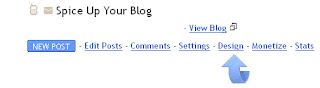
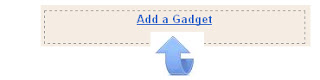

Step 2. Copy and Paste the following code into the Html/Javascript Gadget :
Important:
A- Replace YOUR-YOUTUBE-USERNAME with your YouTube Username.Your YouTube username is displayed in the top right of the page when your logged into YouTube beside the sign out link.It will have no spaces, for example mine is spiceupyourblog as one word.
B- The height and Width are in blue and can be changed to suit your blog.
Step 3. Save the gadget and you can then drag and drop it into position on your blogs design page.
That's your YouTube Subscribe to channel widget, make sure to subscribe to the Spice Up Your Blog YouTube Channel for the latest Video Tutorials.
Drop Your Comments And Questions Below.

0 commentaires:
Enregistrer un commentaire
Abonnement Publier les commentaires [Atom]
<< Accueil